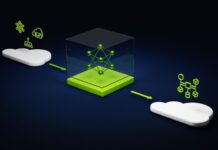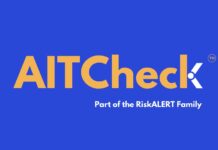Every Mac user is looking for ways to improve their productivity and achieve the most out of the Mac device. Its best-in-class build quality followed by a faster processor and high-end features gives Mac computer a distinct advantage over Windows PC. The Mac computer can perform a variety of functions. If you are new to Mac, this article will give you details about some tips & tricks that will help you harness Mac’s potential in the best way possible.
1. Change Folder Color or Icon in Mac
Have you ever thought of changing the folder color or the icons for a better viewing experience other than the blue color? By changing the color of the folders, you can easily identify the document you require rather than the need to read the file name. You can also use some applications to change folder icon for easier identification.
2. Finder Sidebar Customization
Finder allows the user to search for files within the macOS. One of the greatest benefits of this option is the flexibility and ability it provides users with when it comes to customization. Take, for example, a folder that you use frequently. Such a folder can be included within the Finder sidebar for easier access. You have to locate the folder and drag it towards the Finder sidebar. However, if you want to move the applications, you will have to click the Command key and drag the icon over to the Finder sidebar. The newly added folders or apps in the finder sidebar can be removed by navigating to Finder > Preferences. The user also has the option to decide which of the button needs to be displayed at the top of the Finder window. They can rearrange, add or remove such buttons by clicking ‘View> Customize Toolbar’.
3. Unlocking Mac with Apple Watch
There isn’t a better way of unlocking your Mac using the Apple Watch. If both the Mac computer and the Apple Watch have been signed using the same Apple ID, try simply clicking any button in the Apple Watch, and it unlocks your Mac right away automatically. To use this feature, you will have to go to System Preferences and click the option denoted as ‘Security & Privacy’. It is desirable to remember the Mac password since you will get a prompt message to enter the password whenever you tick the checkbox adjacent to the option denoted as ‘Use your Apple Watch to Unlock Apps’.
4. Paste the text that matches with the style of the Content
You can copy a text by clicking Command + V. However, wouldn’t it be more interesting to paste a text that matches the style of the content? You can do so in Mac by pressing Option + Shift + Command + V. It will paste the text in a content style which the document consists of. For example, imagine that the text in your document is in Italic content style format, and you want the text you copy-paste to be in the same Italic format. Then using the shortcut key mentioned here will paste the text in italic format too.
5. Quickly performing the Printing
To print a document quickly, all you have to do is go to ‘System Preferences’ and choose the ‘Printers and Scanners’ section. You will then have to drag the Printer icon towards the desktop. To print a document, drag and drop it onto the printer icon and the printing procedure will be initiated automatically.
6. Rename file groups in Finder
The Mac computer provides users with the option of renaming the file’s group. However, the user will have to use the advanced option to get the most out of this feature. The first thing to do is select the entire set of files that the user wishes to rename. The user will then have to click Command + all the files to be renamed. Once done, they can rename the files that have been highlighted by clicking the ‘Rename’ option. You will receive a pop-up window in which the present names will be displayed. These names can be replaced by renaming the files based on name or date. A preview option is also available at the bottom of the pop-up window. The preview option will give you a glance at how the renamed files will display in Mac.
Some of the other common Mac tips & tricks for new users include using the stationery pad, using spaces for multiple desktops, resizing the window options, etc. We hope that these simple yet effective tips and tricks help all the new Mac users.